Option 1: Use a Promo Code when clicking the "Buy Now"
1.
Click the "Copy Code" button. Your promo code will be automatically copied and you'll be redirected to Amazon.
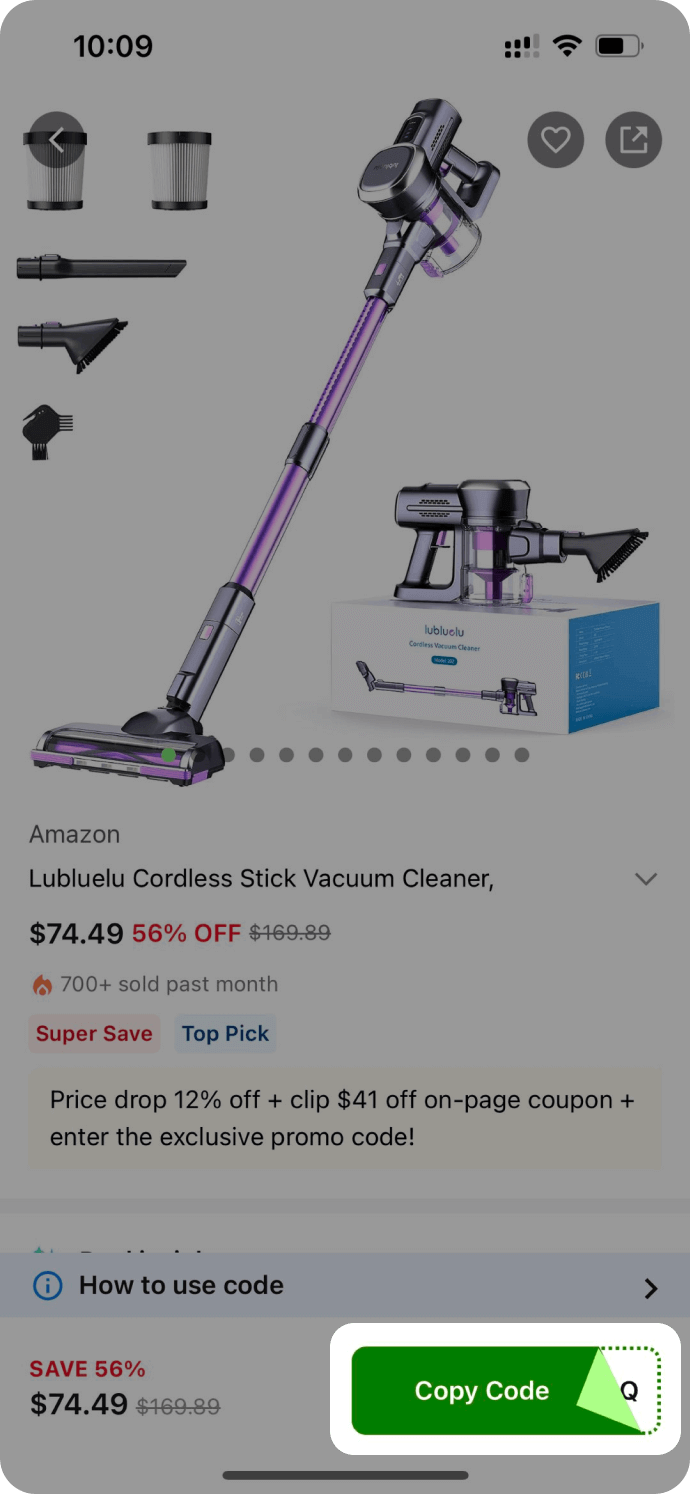
2.
Look for any additional on-page coupon and check the box to apply it if any.
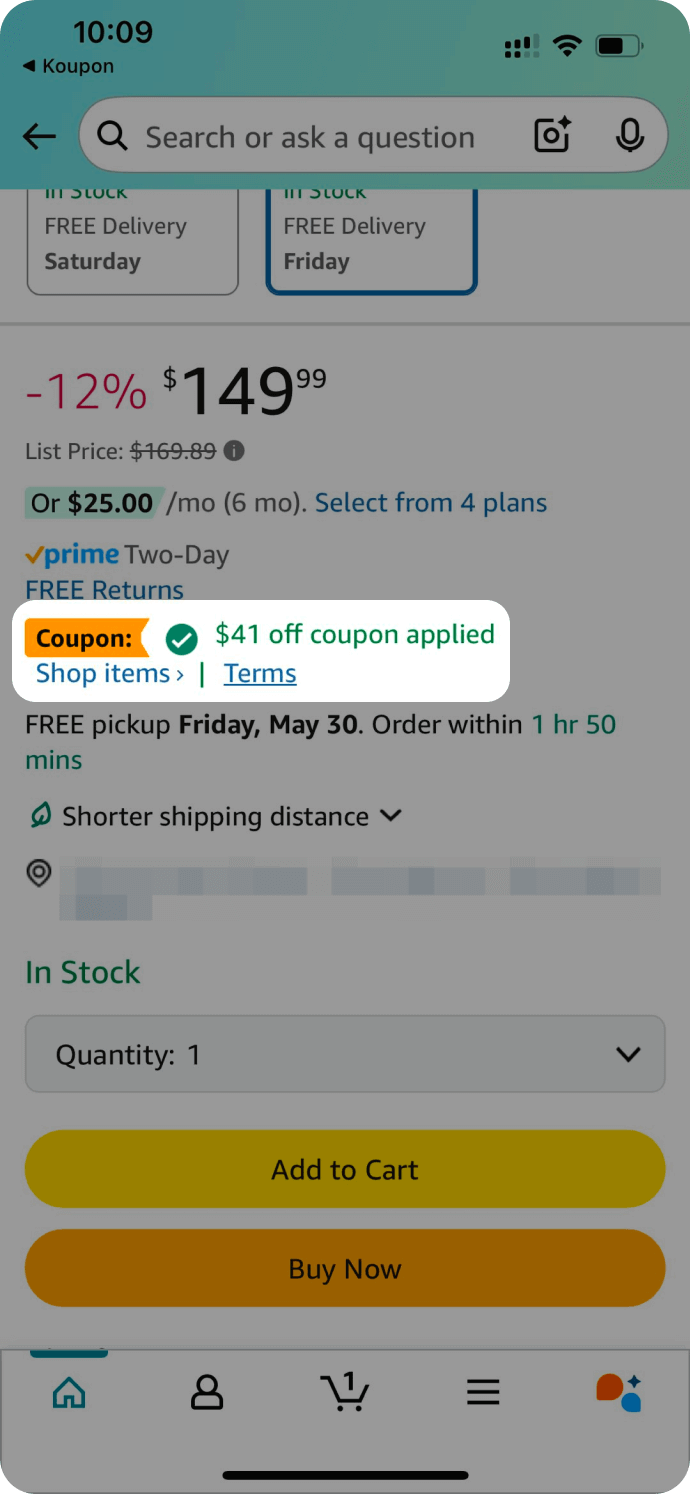
3.
Tap "Buy Now".
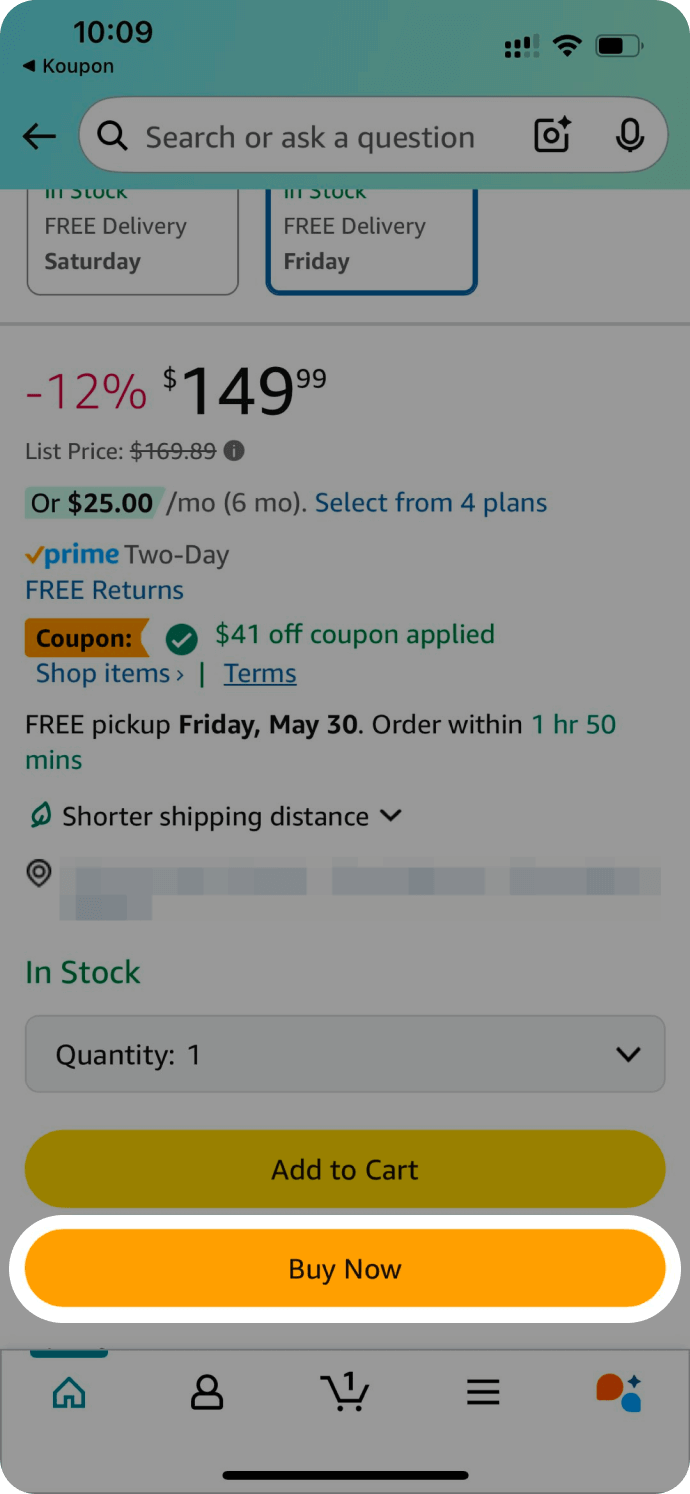
4.
On the payment screen, tap the "Paying with" section.
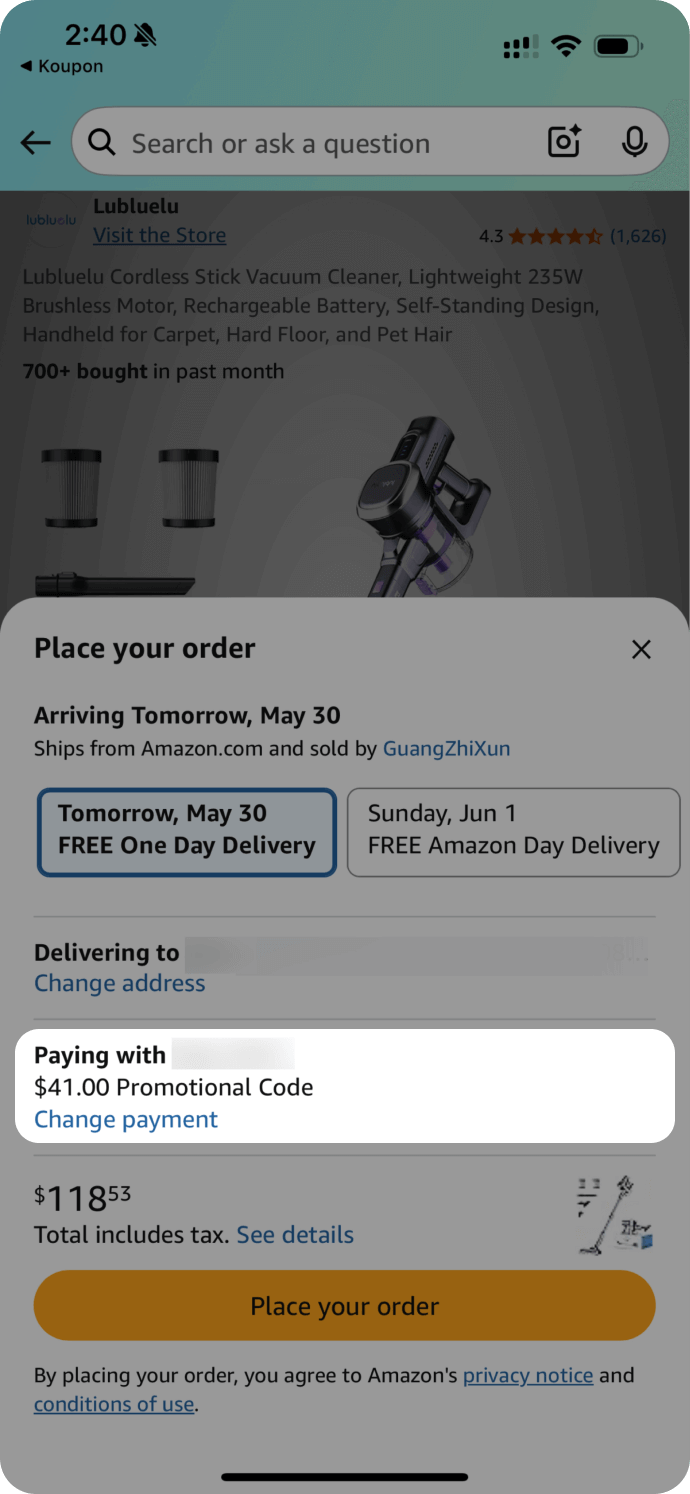
5.
Scroll to the bottom, under "Add a gift card, promo code, or voucher," turn on the toggle.
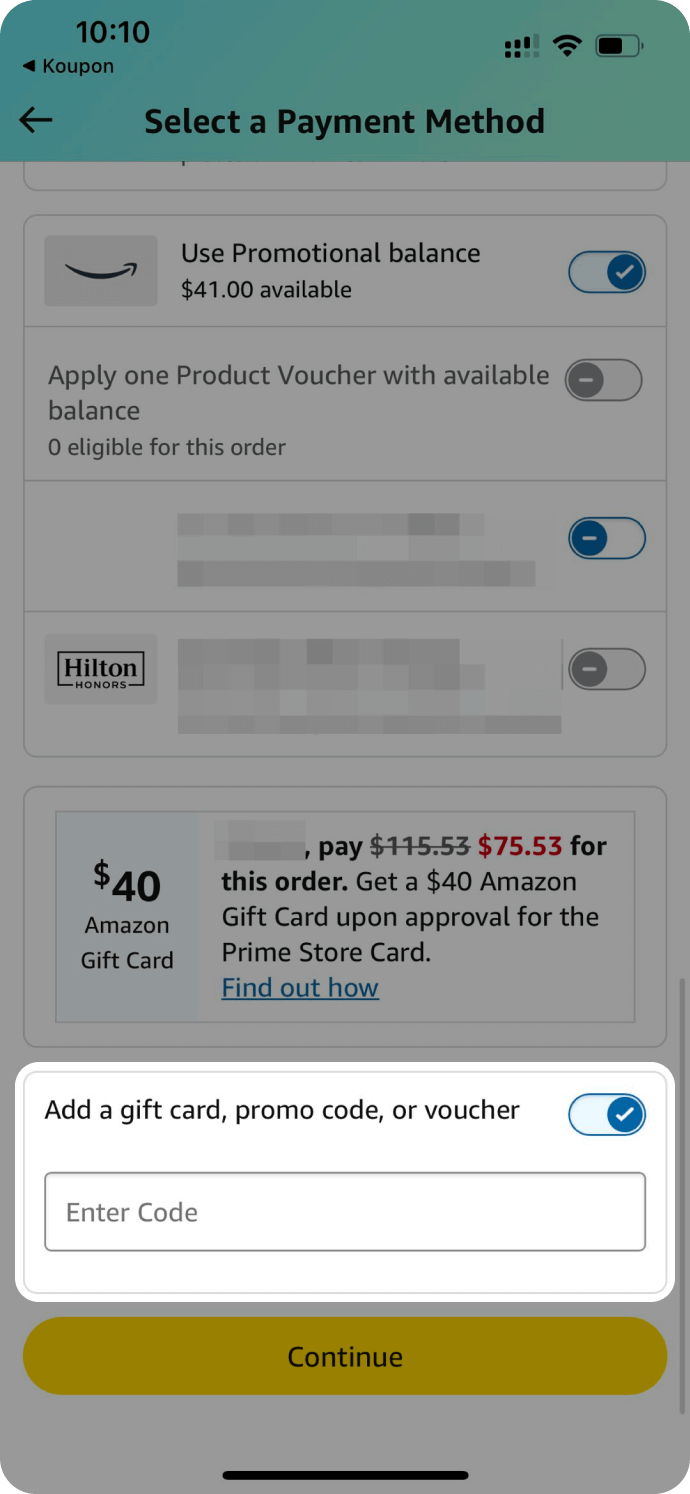
6.
Enter the code and make sure to click the arrow to apply.
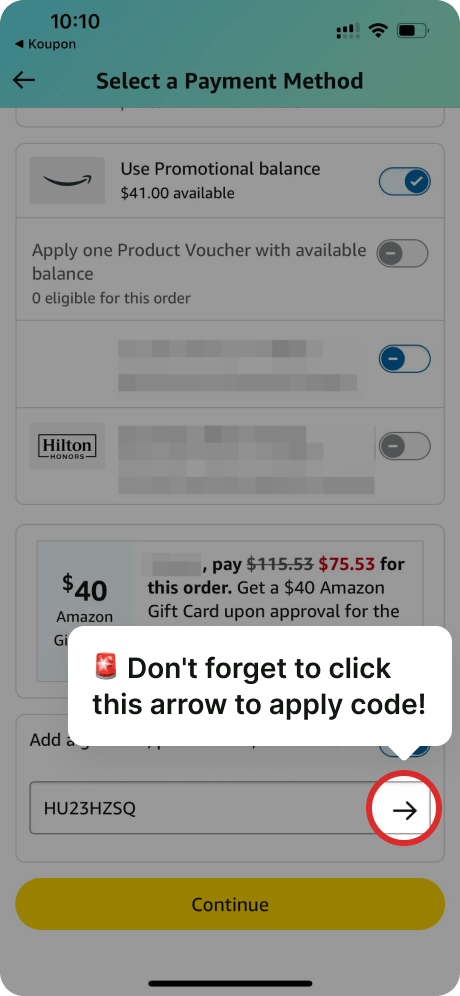
Option 2: To use a Promo Code after adding an Item to Your Cart
1.
Click the "Copy Code" button. Your promo code will be automatically copied and you'll be redirected to Amazon.

2.
Look for any additional on-page coupon and check the box to apply it if any.
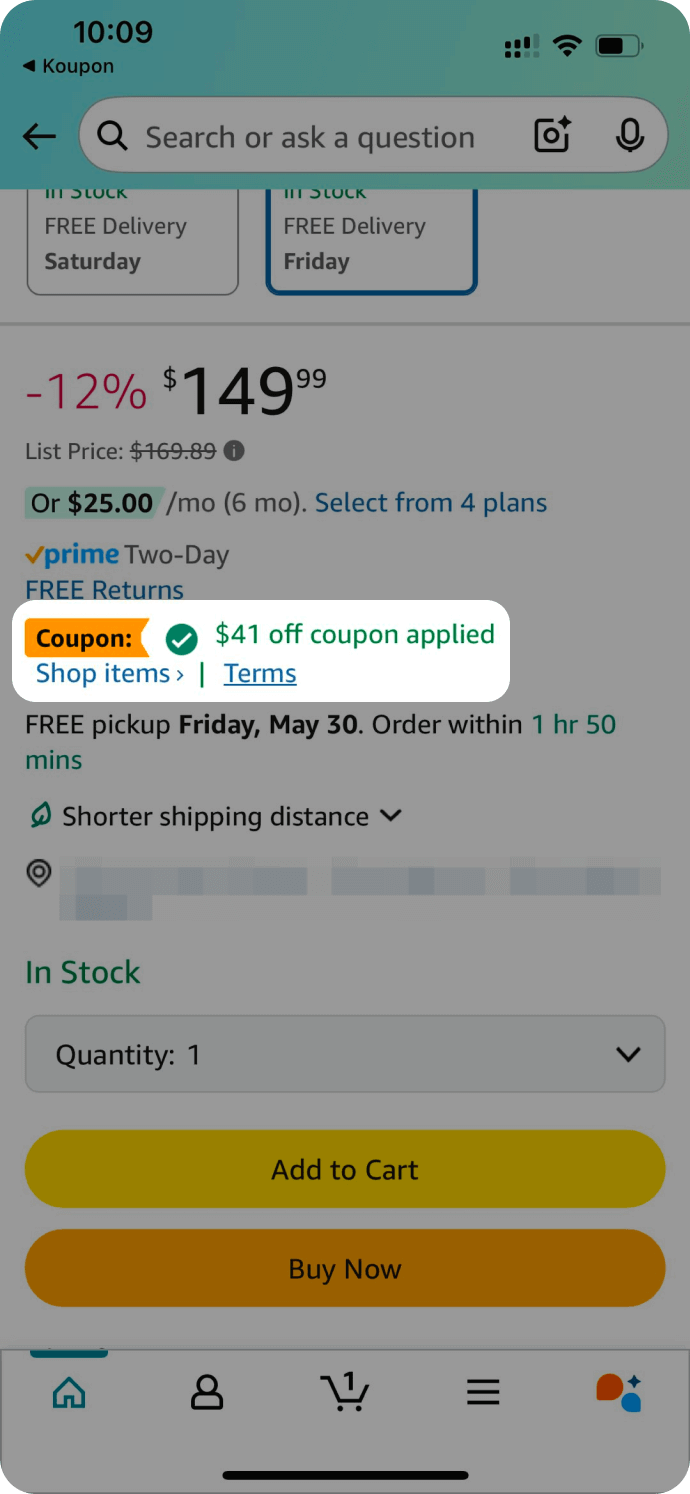
3.
Tap "Add to Cart".
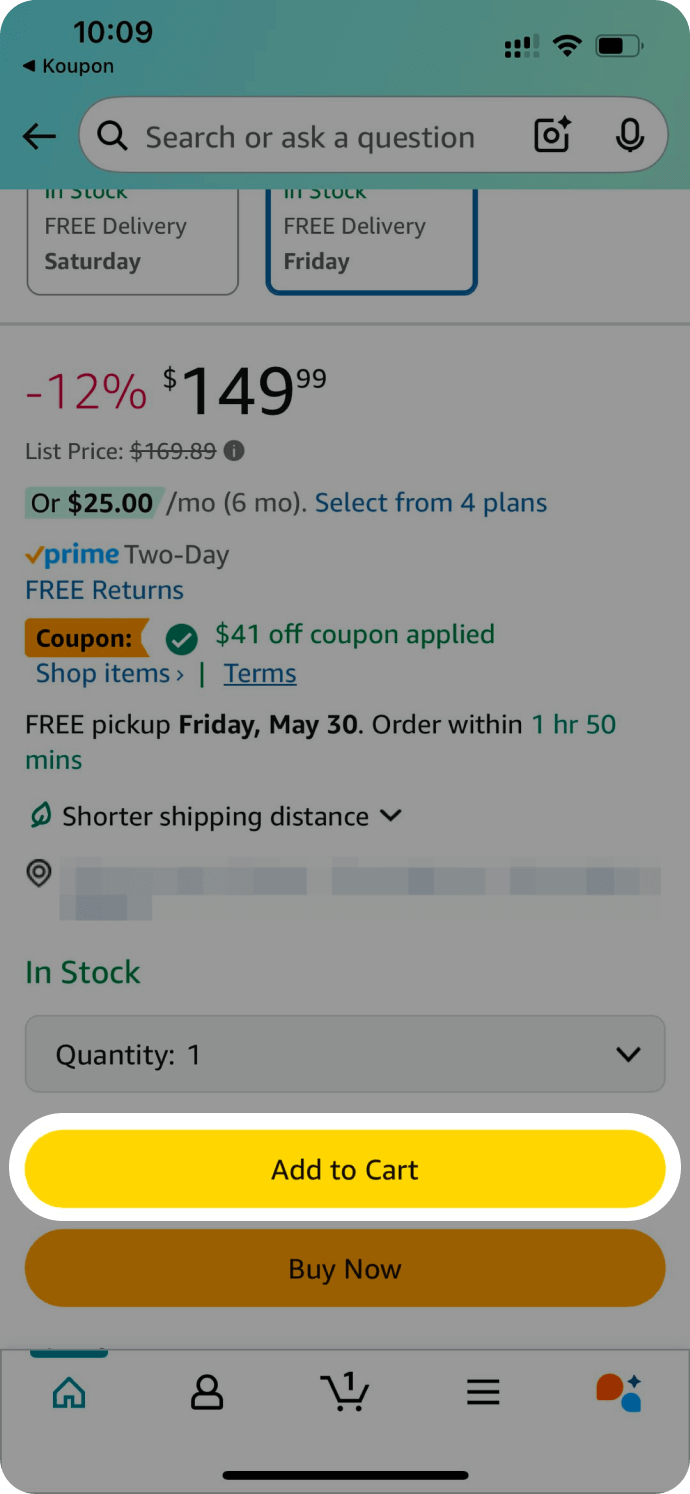
4.
Go to your Cart and tap "Proceed to checkout".
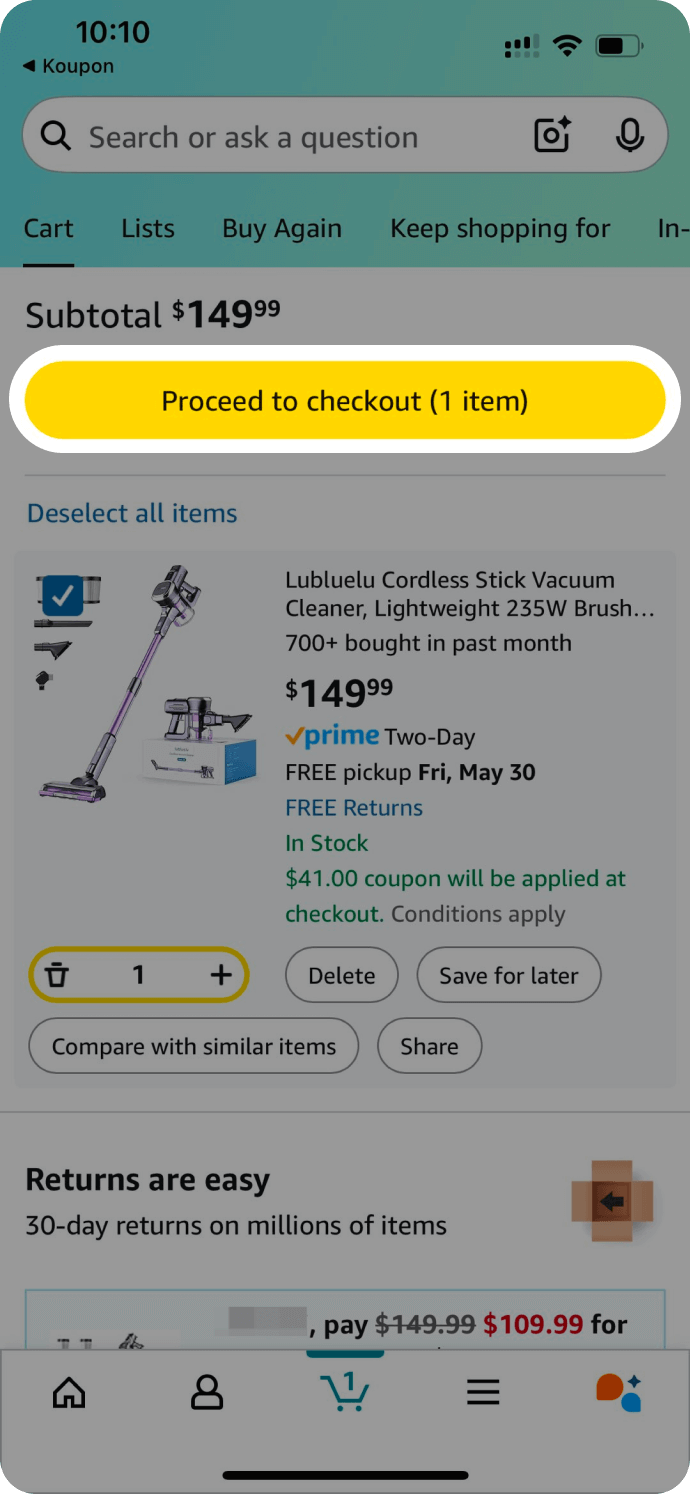
5.
Scroll to the bottom, under "Add a gift card, promo code, or voucher," turn on the toggle.
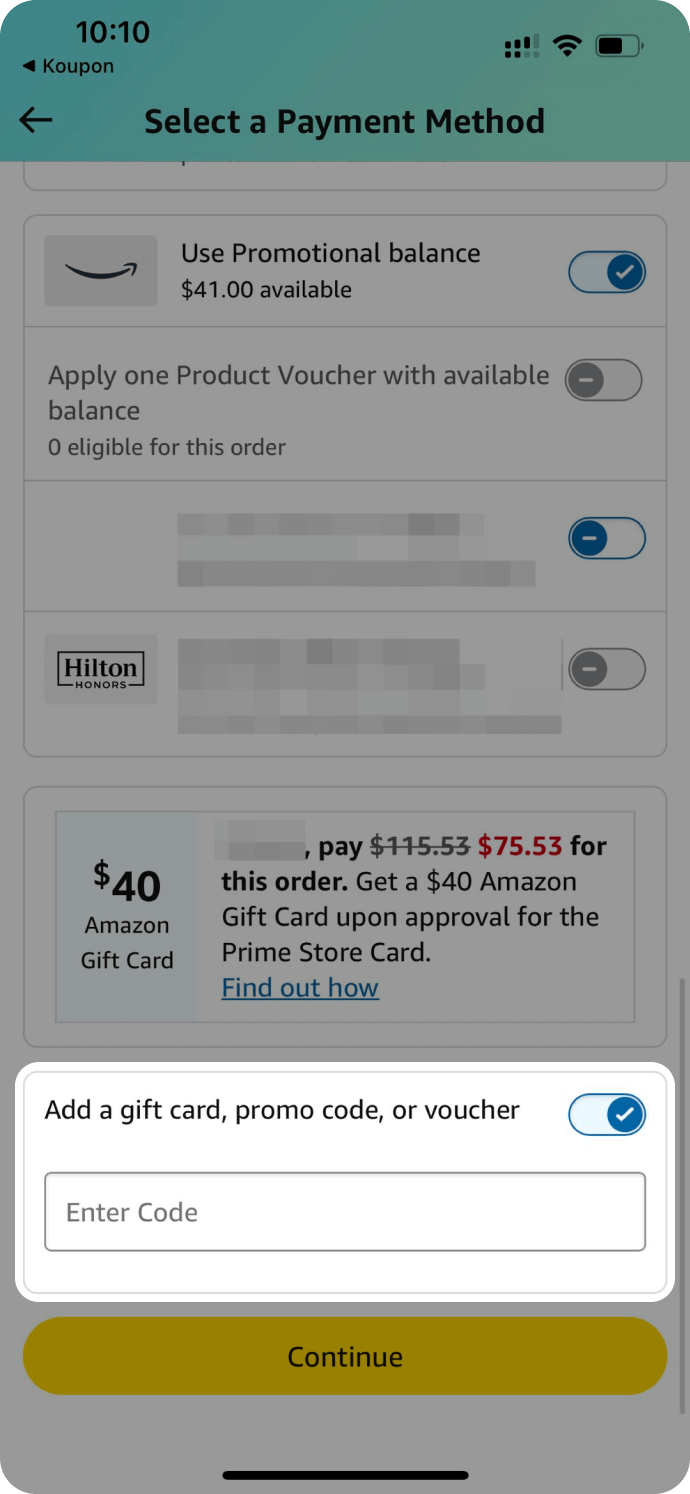
6.
Enter the code and make sure to click the arrow to apply.
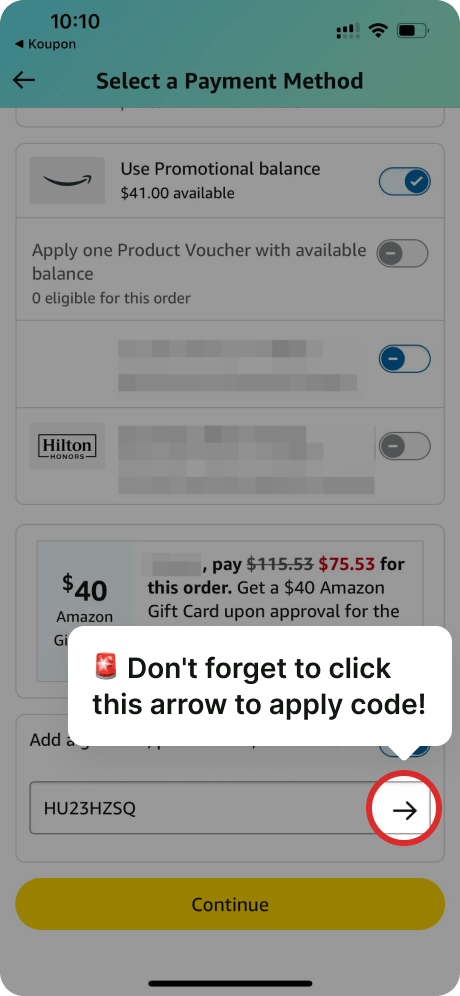
Watch the step-by-step video
Tips to keep in mind 😊
- Most promo codes are limited to one per customer or account.
- Promo codes on Amazon usually apply only to specific items, not to your entire cart. Make sure you're using the code on the eligible product.
- Some codes only work for specific colors or sizes.
- Every now and then, Amazon might not accept the code right away. These tricks usually help:
- Try entering the code again if it doesn't work the first time.
- Try refreshing the page, switching accounts, or using a different device (like switching between the app and desktop).
- Promo codes can run out or be changed by the seller at any time.
- For more details, you can also check Amazon's guidance: Redeem Promotional Codes
Still not working?
We're here to help! You can reach out to us anytime in two ways:
Live chat: Tap the chat icon at the bottom right corner of your screen.
Report issue: Use the "Report issue" button on the deal detail page.
We'll do our best to get back to you soon!